Procurement Services Departmental Dashboard
Dashboard Data Filtering
The data in this dashboard can be filtered by Organization, Division, Department, Activity Code, Account, and Time Frame (by Month). In order to filter the data used for generating the analysis please adjust the values in the Filtering Windows at the top section of the Excel Document. Please note that this document requires Excel 2010 or newer to function properly.

In the filtered example shown above the Business & Administrative Services Organization was selected in the Organization Filter Window. This would move all the Divisions that are under this Organization to the top of the Divisions Filter Window. In this example Materiel Management was then also selected in the Divisions Filter Window filtering out all the Departments and Activities that are not part of Materiel Management. All the Departments that are part of Materiel Management Division are highlighted dark blue in the Department Filter Window because no selection has been made to further filter out transactions at the Department level.
If you run into difficulties while filtering please check to ensure that the filters for items you are not attempting to search by have been cleared of their search criteria by clicking the icon in the upper right section of each Navigation Window. Also if you are having difficulties finding the proper Organization, Divisions, Department, or Activity please remember that the filters adjust the ordering of the items in each filter window so you may have to scroll to the top of a Filter Windows Selection. For instance selecting the Business & Administrative Services Organization has moved Transportation Services to be much higher in the Divisions Filter Window in the example shown above.
Dashboard Limitations
This Dashboard was designed in Excel 2010. As such some limitations exist in the reporting capabilities of this system. The most notable impact on the reporting is a difficulty in generating the number of transactions for a purchasing channel when purchases are split between multiple departments. These transactions account for a very limited amount of the overall campus purchases and shouldn’t greatly impact the results. If you see an expenditure to a vendor with zero associated DAPO’s assigned to it, it is a safe assumption that this was split between multiple departments and can be counted as a singular transaction even though it was listed as having no transactions.
If you have any questions or comments regarding the data generated by this report please contact Steve Staples at steven.staples@ucr.edu
Printing this Dashboard
This document was originally designed for printing using the settings:
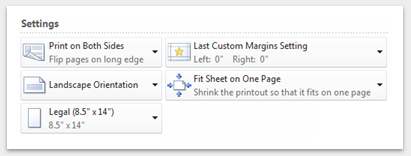
- Paper Size is Legal (8.5" x 14")
- Double Sided Color Print
- Landscape Orientation
- Zero inch margins
- Fit Sheet on One Page
