Required Reviews & Approvals
Before initiating a purchase, check whether your goods or services require special reviews, permits, or departmental approvals. Procurement cannot issue a purchase order until all required documentation is complete.
Commodity-Specific Guidance
Learn about items with specific ordering processes, preferred suppliers and required approvals. Refer to the guidelines before processing your order. Do NOT sign a supplier contract.
| Commodity Type | Purchasing Guidance |
|---|---|
| Facilities, Maintenance & Capital | Furniture |
| Hospitality & Food Service | Bus Charter Services |
| Hospitality & Food Service | Caterers & Food Sources |
| Hospitality & Food Service | Travel Hotels (Local) |
| Information Technology | Audio Visual |
| Information Technology | Cell Phones |
| Life Sciences | Controlled Substances |
| Life Sciences | Laboratory Supplies |
| Life Sciences | Veterinarian Medical Supplies |
| Professional Services | Promotional Products |
| Professional Services | Recruitment Services |
| Professional Services | Temporary Workers |
Ways to Buy
Discover the various methods available for making purchases at the university.
| On-Campus Purchase | |
|---|---|
|
The university offers a wide range of essential goods and services through on-campus providers. In some cases, you must use these resources instead of off-campus options. Many requests are submitted via the UCR Work Order System Portal. |
|
| Campus Dining Services | Provides dining and catering for on-campus events; required source for most campus food purchases. |
| UCR Bookstore | Office supplies, apparel, technology, and course materials available to departments. |
| Digital Print Services | Printing, copying, and mailing services for campus units. |
| Facilities Services | Handles building maintenance, installations, and work orders. Submit via Work Order System Portal. |
| Fleet Services | Vehicle rentals, fueling, and maintenance for university operations. |
| Communications Services | Phone, data, and network connectivity solutions for departments. |
| Mail Services | Campus and external mail distribution, shipping, and delivery support. |
| Off-Campus Purchase | |
|---|---|
| Use these options only when on-campus resources cannot meet your needs. Before purchasing, confirm required approvals under Pre-Purchase Approvals & Guidance. | |
| Procurement Card (PCard) | Preferred and efficient method for unrestricted purchases under $10K. Issued through US Bank to authorized employees. Learn more about the PCard program. |
| Oracle Procurement / Financials | UCR’s eProcurement platform for catalog ordering and purchase orders.
|
|
More Purchasing Guidance/Policies |
Reference policy numbers: • Purchase Requisitions (750-60) • Blanket Orders & Sub Purchase Orders (750-03) • Low-Value Purchase Authorization Program (750-39) • Petty Cash (200-72) • State Surplus Letters of Authorization (750-81) • Consultant Agreements (750-27) |
Making Purchases in Oracle Procurement
In Oracle Financials, navigate to Procure to Pay > Purchase Requisition to access the supplier catalogs and use the appropriate request forms described below.
| Type | When to Use |
|---|---|
| Punchout Catalogs | Use this option to expedite purchases and payments. UC or UC Riverside has negotiated price discounts and preferential service terms with these suppliers. |
| Non Catalog Requisition < $10K for Goods and Services | Use for goods or services totaling $10,000 or less, excluding taxes and additional charges. Requisitions over this limit will be automatically rejected. |
| Non Catalog Requisition > $10K for Goods and Services | Use for goods or services totaling more than $10,000. These requisitions will route to a professional buyer for review and approval. |
| Non Catalog Requisition for Lump Sum Purchases | Use for lump sum purchases (also known as a blanket PO) not exceeding one year. Ideal for multiple shipments, invoices, or recurring services. |
Critical Processing Details
-
For punchout catalog purchase orders (POs), departments are required to enter a name in the “Suggested Buyer” field. This name should reflect the department transactor responsible for submitting or approving the requisition. The field should not be left blank. If it is omitted, departments will be asked to update the purchase order before it can be processed. This requirement applies specifically to punchout (catalog) orders and does not apply to non-catalog requisitions, where it may be appropriate to leave the field blank. When the "Suggested Buyer" field is left blank, the system defaults to assigning a central procurement buyer’s name to the PO. This creates confusion, as it may appear that the central buyer initiated the order. A technical fix is not currently possible, so manual entry by departments remains necessary. Departments should also keep in mind that punchout purchases are limited to $10,000 or less and must comply with established procurement thresholds and policies.
-
Avoid PO Rejections on Orders Over $10K. To ensure compliance with procurement policies, all purchase orders (POs) over $10,000 must be routed to a procurement services buyer for approval. The safeguard helps maintain policy adherence and supplier agreements. However, some departments inadvertently bypass this process by manually updating the buyer field to their name. When this happens, central procurement must reject the PO, leading to delays and extra work. To prevent rejections: Do not change the buyer field on requisitions over $10K—the system will assign the correct procurement buyer automatically. If a PO over $10K is rejected, check the buyer field and correct it before resubmitting.
-
The Non-Catalog Requisition for Lump Sum Purchases form is the preferred option for structuring purchase orders (POs) that require multiple payments. Be sure to indicate the payment schedule in the item description—for example, monthly or quarterly. If you used the Non-Catalog Requisition for Goods and Services under $10K and multiple payments are needed, adjust the quantity and unit price to reflect the number and value of expected payments. If the PO is left at the default “1 each,” Oracle will assume payment is complete after the first invoice, which will block any additional payments unless a change order is submitted. For example, when a purchase order is created with “1 each,” Oracle treats the first payment as the final one. Any future invoices will be rejected unless the PO is modified.
-
Leave the Buyer Field Blank on Service Requisitions. When creating service requisitions, the Suggested Buyer field must be left blank for any service purchases, regardless of the dollar amount. This applies even if the amount is under $10K. Services are treated as restricted categories requiring procurement services buyer review, and it is crucial to adhere to this guideline. Help text appears on requisitions indicating when to leave the buyer field blank to assist you.
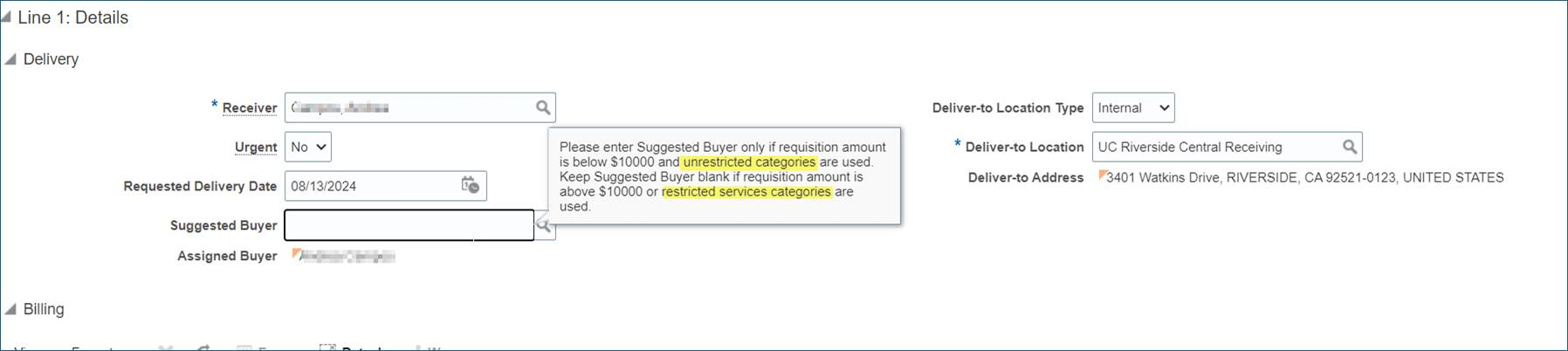
Purchasing Categories in Oracle Procurement
Review a detailed table of purchasing categories available in Oracle Procurement, including taxability and usage examples. Make sure to consult the corresponding commodity-specific guidance to understand any necessary approvals and specific instructions for your purchase.
Purchasing Category Essential Guide
Column |
Guidance |
|---|---|
|
Restrictions |
|
| Approvals/Purchasing Instructions | This column links to commodity-specific guidance, which provides information on the specific ordering process, preferred suppliers, and/or mandatory approvals for that purchasing category to ensure compliance with university policies. |
| Ship to Locations (Tab) |
Ensures all purchase orders include accurate and approved ship-to addresses to facilitate smooth delivery and compliance with university protocols. |
| Taxable/Non-Taxable Indicator (Visible in Oracle) |
To better understand taxability, it is important to review the UC Sales & Use Tax Manual, Section 4: University as Purchaser, starting on page 125. Where there are known issues with tax in Oracle procurement, it is recommended to use PCard for payment.
|
Supplier Request in Oracle Procurement
Following specific guidelines is essential when requesting a new supplier at UCR.
Inviting Suppliers to Register
Departments must invite suppliers to register in the UCR Supplier/Payee Portal before conducting business or issuing payments. Here’s what to consider:
- Role Requirement: Ensure you have the UCR Supplier Requester JR role in EACS.
- Verification: Check that the supplier is not already available in Oracle Financials.
- When to Initiate a Supplier Request:
- The supplier either does not accept PCard payments, or the purchase falls under PCard restrictions.
- The purchase exceeds $10K.
- There is no existing agreement supplier for a comparable product or service.
- Guidance & Resources
- UCR Supplier/Payee Portal: Visit for supplier registration details, including information on how to make requests in Oracle and view status reports.
- Training Resources: Refer to the "Requesting a Supplier" guide for step-by-step instructions.
Conditions to Avoid Adding a Supplier
A supplier should not be requested to be added to Oracle Financials if any of the following conditions apply:
- A catalog supplier provides a comparable product.
- A UC or UCR agreement exists with another supplier for the same product.
- The purchase can be made with a PCard.
- The supplier will be used only on a limited basis.
Preferred Payment Method: PCard
For purchases under $10K, the PCard is UCR's preferred method. If a vendor accepts Visa, do not request a new supplier. Using a PCard simplifies the purchasing process, eliminates the need to onboard new suppliers and streamlines payment.
Domestic vs. Foreign Supplier Requests
UCR prioritizes working with domestic suppliers for several reasons:
- Economic Support: Keeps funds within the domestic economy.
- Simplified Payments: Domestic payments are easier to manage and avoid costly wire transfers.
- Recourse for Issues: Dispute resolution is smoother with domestic suppliers.
- Acceptance of Terms: Domestic suppliers are more likely to accept UC’s terms and conditions.
Agreement Suppliers
Always check for existing UC or UCR agreements before making a purchase:
- Benefits: Pre-negotiated agreements offer the best pricing, quality, and service value.
- Verification: Check for catalog alternatives if a supplier is not listed in Oracle Procurement.
- More Information: Visit UCOP Procurement – Systemwide Contracts for details on agreements organized by commodity categories, updated monthly. If you need to work with an agreement supplier, not in Oracle, submit a Supplier Request and include the UC Agreement details.
