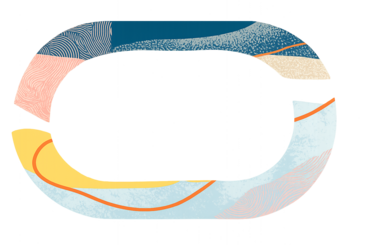The Purchase Requisitions screen in Oracle Procurement is getting a visual refresh as part of a broader transition to a new user interface (UI) called Redwood, led by Oracle. This redesigned interface offers a cleaner look, enhanced usability, and new customization options—while maintaining the same purchasing process.
Redwood replaced the classic interface and is mandatory for all UC campuses and other organizations using Oracle Financials. The classic interface was disabled campus-wide on August 16, 2025. At UCR, Redwood launched in two phases:
- Pilot Departments – Monday, July 7
- Campus-wide – Monday, August 4
Oracle Procurement 25C Release
Feature Updates for Users:
As part of the Oracle 25C release, these updates will be available in Oracle starting August 18, 2025.
Review this guide to see what’s changing and how it may affect your work - Oracle 25C Feature Updates for Users
Training & Support
To support a smooth transition, training resources will be updated ahead of go-live. Additional updates will be shared through campus announcements, BFS Insider News, and live webinars. We encourage users to attend a live webinar for a walkthrough of the new Purchase Requisitions interface. Each session will include a demo of the changes and time for Q&A.
Webinar Dates & Registration: Register here. All sessions were recorded and posted here for those unable to attend.
- Tuesday, July 22 at 2:00 PM (recording)
- Thursday, July 24 at 9:00 AM (recording)
- Tuesday, July 29 at 2:00 PM (recording)
- Thursday, July 31 at 9:00 AM (recording)
Training Guides
As part of the transition to the new Redwood Self Service Procurement (RSSP) interface, we’ve published updated step-by-step guides to help you navigate key processes. These guides will remain available on the Training Resources page—just search for “RSSP” to find them quickly.
💡 Tip: We recommend using the Oracle Financials training environment (via R’Space) to practice processes before working in the live system!
Office Hours
Dedicated RSSP Office Hours occurred on August 8, 22, and 29 from 10:30-11 am
Known Issues
| Issue | Details | Current Workaround |
|---|---|---|
| Saved Project Costing values in Preferences is not defaulting on requisitions. | Saving a default Project in Preferences does not result in requisitions automatically using this project number. | Manually update Project costing values on requisitions, as needed. |
| Budget Date Default on Punchout Requisitions |
For punchout catalog requisitions, the budget date defaults to the delivery date, which is set 7 days after the requisition is created. |
Verify and update the budget date field as needed before submitting. |
| Suggested Buyer Field Not Updating | If you update the Suggested Buyer field and then change it again, the original value may be retained. | Be cautious when editing this field. |
| COA Search Pop-Out Validation | The "Search for Combination COA" pop-out has a few validation issues. |
Use the main Charge Account field to update combination values. |
| Justification Field Unavailable during Approver | Approvers cannot edit the Justification field during the Approver Edit when it has been left blank on a requisition. | Requesters can enter a note in the Justification field so that approvers can edit this field. |
| Missing Project Codes - RESOLVED |
Some projects are missing from the list of project codes. | Create the requisition in the classic UI if the project is unavailable in RSSP. |
| PCard Not Available - RESOLVED |
PCard functionality is not available in RSSP until mid-August. | Create PCard requisitions in the classic UI. |
| Cannot create multiple COA Distributions when editing multiple lines - RESOLVED |
You cannot use the Edit Multiple Lines feature to create multiple COA distributions. This feature will be available in mid-August. | For requisitions with many lines to split, use the classic UI. Otherwise, manually split each line in RSSP. |
| Duplicating Classic Requisitions - RESOLVED |
Requisitions created in the classic UI (prior to 7/7/25) cannot be duplicated in RSSP. | Use the classic UI to duplicate existing requisitions. |
| Split Distribution Display Issue - RESOLVED |
In the View Line Details page, requisition lines split amongst multiple COA distributions does not display correctly. The Distribution summaries displays the same COA on each distribution even though they are charged to different charge accounts. | Refer to the Charge Account section of the page. |
What's Staying the Same
- No change to the purchasing process or approval workflow
- Same supplier catalogs
- All saved preferences and shopping lists will transfer
- You can still copy, edit, and reassign Requisitions
- History and routing visibility remain intact
What's Changing
Modern Requisition Screens
The Requisition creation process will have a more streamlined, modern layout—from the Preferences setup to checkout. This screen, identified as Self Service Procurement, will be the portal for all purchasing, including catalog and non-catalog purchasing. There is still the ability to set up a default chart string(s) or PPM project, and delivery location, by clicking on the Preferences button.
Billing and Delivery Information
Users can continue to set up their default billing and delivery information for their Requisitions.
Additional New Settings
There are new options to select, based on how the user wants to view the cart, how the search results display, and how Requisitions appear in search results. These are set by default to checked (on), but can be unchecked (off) if desired.
Entering a Charge Account
In the new interface, the Charge Account field is more dynamic. Instead of using fixed dropdowns, you'll start by entering a nickname for your Charge Account on the Requisition Preferences screen. When you tab to the Charge To field, the system will guide you through each part of the Chart of Accounts (CoA). It will automatically show suggestions as you type, and you can search and select the correct value at each step.
After the Entity value is selected, the system will move on to the next one, Fund, and the user will repeat the same process until the full charge account string is entered. If a user wishes to update any of the values, click on that specific value, and the appropriate dropdown will appear.
Entering Requisitions
All of the current catalog suppliers and various non-catalog forms will continue to be available. In the new interface, the non-catalog forms are grouped in a new "Request Forms" tile.
Note: Users can choose between different view options, such as card view or table view, depending on their preference.
Cart Checkout Screen
The cart check-out screen display will make it easier to view and/or edit information prior to submitting the Requisition into routing. The Description field will no longer default the information related to the first item added to the cart. It will appear blank and require the user to manually enter the business purpose for the purchase, and how it supports teaching, research, public service, or patient care. The Justification field will allow the user to add additional information regarding the purchase, if desired. This field is not required.
Tracking Requisitions
This screen allows users to view Requisitions they have created, as well as those submitted by others. It shows the current status—whether pending approval, fully approved, or returned for follow-up. Users can choose to display either summary (header-level) or detailed (line-item) views. The search is dynamic and supports a variety of criteria, such as initiator name, supplier name, chart string, creation date, and category. This offers a more robust and flexible experience than the current “Manage Requisitions” screen.
Note: Despite the screen's name, it is not limited to Requisitions created by the logged-in user.